BOL Report Layout
L
Load Manager automatically generates a BOL for each load based on the information inputted on your Load Screen.
To start using this report, first confirm the reports settings.
Go to SETTINGS>> CONFIGURATION OPTIONS and look for the section shown below. Modify any settings you wish and press Save.
1) Short Term BOL Text:
2) Determine if you wish to use items listed on the BOL to automatically generate from Accessorials and Commodities table in the Load screen or if you wish to type them in manually in the BOL:
3) Determine if you want the carrier name to appear on the BOL
4) When sending a BOL by email with Load Manager automatically set to Subject Line text of the email:
Next go to the Load Screen for the load you wish to work with and click on the button B.O.L. Report: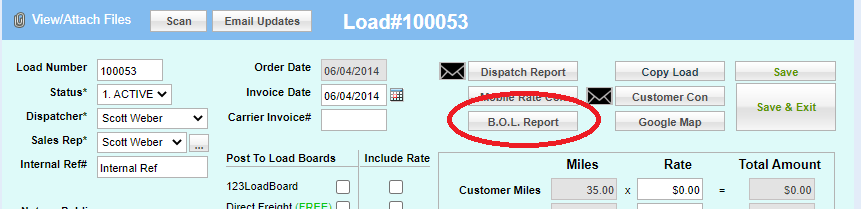
A new page will appear where you can customize your BOL Report as needed. Simple modify or enter information in any of the fields and this information will appear on the BOL Report:
Lastly: Choose between Printing the BOL or Email it.. Or if you prefer you can send a Straight (or Short) BOL instead. The main difference between the Straight (or Short) BOL from the regular format is that it does not automatically include the Terms in the report (hence why it is shorter). A short BOL often functions as an packing or delivery receipt when appropriate.
Click on this icon to email the BOL directly from the Load Manager Platform.
Click on this button to download a PDF of the regular BOL with Term listed.
-
Click on this button to download a PDF with your customized terms called the Straight BOL. If no customized terms are created, the terms will appear blank.
Related Articles
Driver Settlement Report Layout
This article goes over the layout of the Driver settlement Report. For our how-to on creating this report go here. The Driver Settlement Report will always show results grouped by the driver first, beyond this it has two Main Layouts: Group by ...Driver Settlement Report Overview
Driver Settlement Report: Use the Driver Settlement Report to pull the Load Pay, Reimbursements and Accessorials, Deductions, and Payment Totals for your drivers. To use the Driver Settlement Report go to Reports>>Driver Settlement Report To Run ...Customer Invoice and Quote Layout
Load Manager TMS provides automated invoice and customer quote report for each load automatically. A Customer Quote will automatically generate when the load is in invoice status. The Invoice Report is one of several reports that automatically ...Driver (Weekly) Pay Report
Here is how to create a report that shows your drivers' pay for the week, month, quarterly, or other time you specify. Try this report for weekly payroll, quarterly reporting, or as part of a cost analysis. Go to the Reports Tab >>> Sales to get ...Rate Confirmation Layout and Features
Create a Rate Confirmation Rate Confirmation Settings The Rate Confirmation is one of the automatic reports that Load Manager TMS generates when building loads. You will find it on every saved load screen. Look for the button that says "Rate Con" or ...