Multiple Email Recipients
Through Load Manager, you have the ability to email documents like invoices, rate confirmations, and such directly from your Load Manager Platform. But what if you need to send an document like an invoice to more than one recipient? This article will show you how.
Manually
To manually enter multiple email addresses, click on the button to open up the email window. If you are emailing an invoice, click on the black envelope in front of the invoice button to open the email window. 
In the To: section you type in the emails address you want to send the invoice separating each with a comma and space; as shown below: 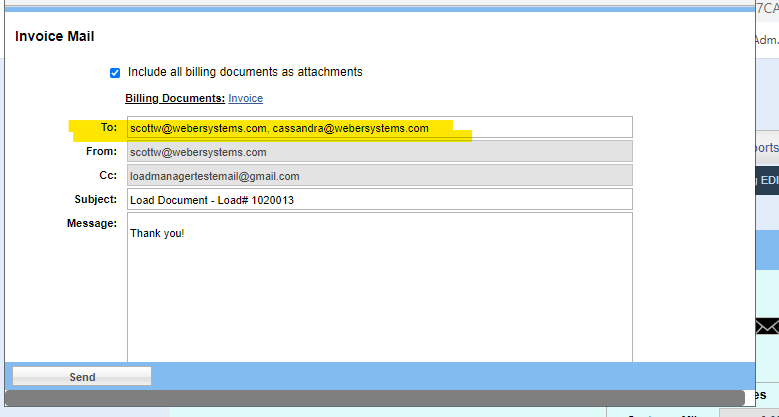
Click send. The email will be send to the multiple email addresses address you entered in the "To" section.
Automatically
To automatically send a document to multiple email address do this. In this case we will use the invoice again as an example. Go to the contact's email field where the email address will populate from for the email you are sending. So for the invoice, we would go to the Customer Section on the Load Screen and look for the text box that says email. As shown below. 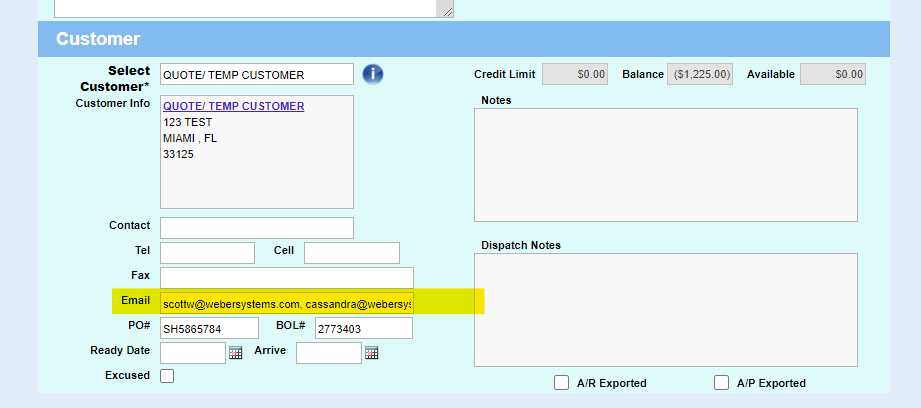
Next to "email," enter the emails address you want to send the invoice for this load only as separating each with a comma and space as shown above. Now click on the button to open up the email window, for emailing an invoice, click on the black envelope in front of the invoice button to open the email window. 
The multiple email addresses you entered in the email text box under the Customer Section of the Load Screen will automatically appear in the "To" section of the email.
Once you have completed the rest of your email click send.
TIp, To add multiple email in any email field, try separating it with a comma and space: (example: test1@loadmanager.com, text2@loadmanager.com)
Related Articles
Set Up Email
HOW TO SET UP EMAIL Load Manager has powerful email tools that allow you to email Rate Cons, Invoices, and other documents with just a few clicks. You must go through the one-time setup procedure before you can use these tools. To setup your email: ...Set Up Microsoft Office Outlook 365 Email
HOW TO SET UP OUTLOOK 365 EMAIL Load Manager has powerful email tools that allow you to email Rate Cons, Invoices, and other documents with just a few clicks. You must go through the one-time setup procedure before you can use these tools. To setup ...How to email your onboarding packet to your carriers using an email attachment?
Here is how to upload a carrier packet and send it to a carrier through email attachment using Load Manager TMS. Here are the steps: Click on the "Settings" tab located in the top menu bar. On the Settings page, click the "File Cabinet" button. ...How to email your onboarding packet to your shipper or customer using an email attachment?
Here is how to upload a shipper or customer packet and send it to a shipper through email attachment using Load Manager TMS. Here are the steps: Click on the "Settings" tab located in the top menu bar. On the Settings page, click the "File Cabinet" ...How to set up a Yahoo email with Load Manager TMS
Load Manager TMS will integrate directly with your Yahoo email to send load reports, electronic dispatch and other reports directly from Load Manager platform. To connect your Yahoo email with Load Manager you will need to create an App password. ...