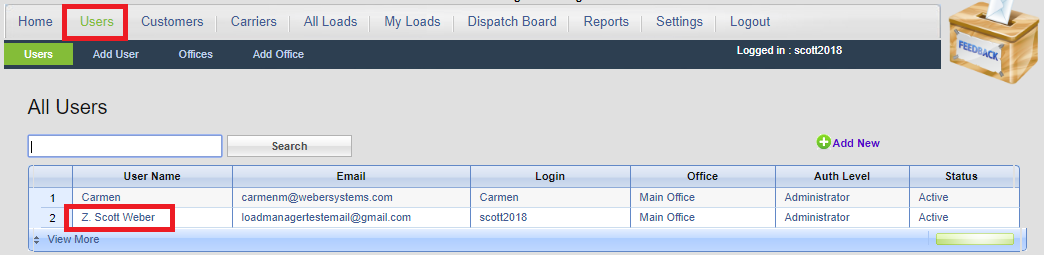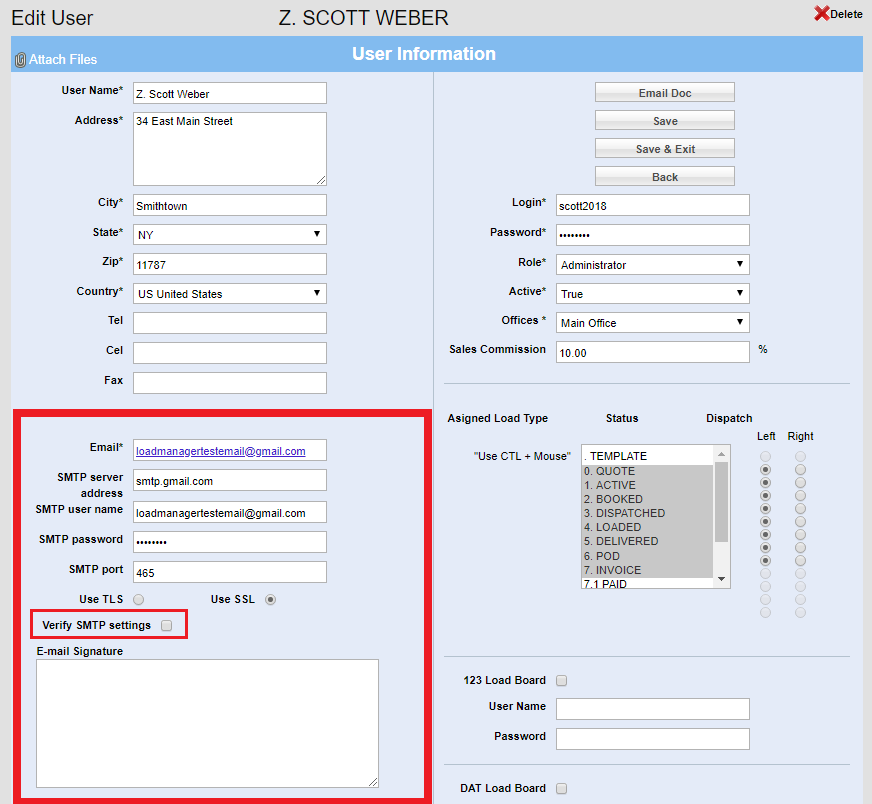HOW TO SET UP EMAIL Load Manager has powerful email tools that allow you to email Rate Cons, Invoices, and other documents with just a few clicks. You must go through the one-time setup procedure before you can use these tools. To setup your email: - Click Users
- Click on your Username
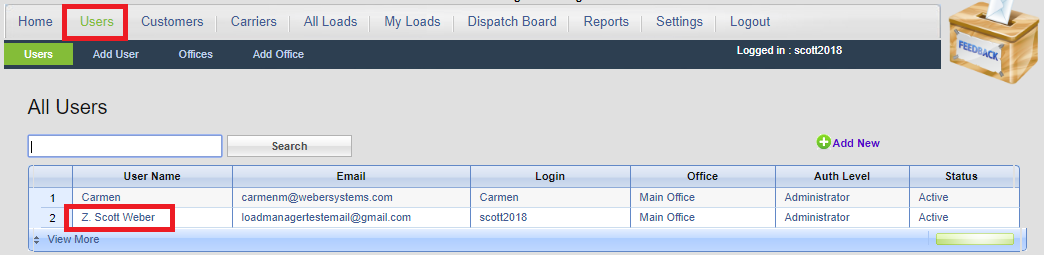 These fields on the left, starting with Email*, must be filled out. - Email* – your email address.
- STMP Server address – the server your email uses to send email. There is a list below of common SMTP servers for common email providers. This can also be found using a simple google search. Example: “what are Gmail STMP settings?” A search like this should give you your SMTP server address and your SMTP port.
- SMTP user name – your email address.
- SMTP password – this is the password to your email address, as if you were trying to log in to your email.
- SMTP port – this is either 465 or 587 depending on your email provider.
- Use TLS or use SSL – your email uses either TLS or SSL email protocol. You should be able to find the right choice with a Google search.
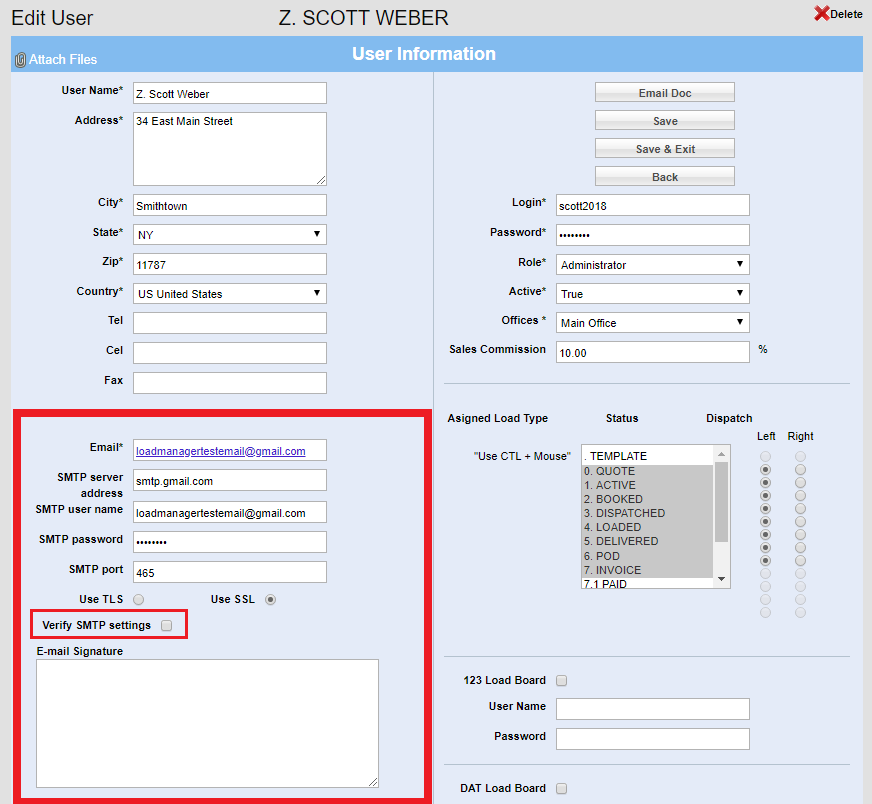 When you believe your settings are correct, you can click the “Verify SMTP settings” checkbox, and Save. Load Manager will give you a message telling you if your settings are valid or not. If they are valid, you are ready to email through Load Manager! Common SMTP Settings: - -Office 365/Outlook
- Gmail -- Gmail Requires a App Password to be used as your SMTP Password -
https://myaccount.google.com/lesssecureapps https://accounts.google.com/DisplayUnlockCaptcha If Google says “This setting is managed by the administrator”, that means you’re part of GSuite. Please refer to the GSuite section below. Gmail and Gsuite have the same SMTP settings, however only administrators have access to the necessary settings. You, the administrator, must give your subordinates access to the “Allow less secure apps” setting. To do this: - Log in to GSuite as the administrator
- Security
- Basic Settings
- Go to settings for Less Secure Apps
- “Allow users to manage their access to less secure apps”
- Save
The other users associated with this GSuite account should now be able to change “Allow less secure apps” to the correct setting – On. https://myaccount.google.com/lesssecureapps - Yahoo
- smtp.mail.yahoo.com
- 465
- SSL
- You also must “allow less secure apps”
- Sign in to Yahoo Mail.
- Go to your “Account security” settings.
- Turn on Allow apps that use less secure sign in.
- Yahoo Business Users
- smtp.bizmail.yahoo.com
- 465
- SSL
- Yahoo business users must create a separate password for 3rd party apps (like Load Manager). Below is an article about that. Once you’ve created that password, please paste it into the “SMTP password” field in your User.
- Create a password for 3rd party apps
- GoDaddy
- smtpout.secureserver.net
- 465
- SSL
- Zoho
- smtp.zoho.com
- 465
- SSL
- Zoho requires you to create a separate password for 3rd party apps (like Load Manager). Below is an article about that. Once you’ve created that password, please paste it into the “SMTP password” field in your User.
- Generate an Application Specific Password
- Comcast (@comcast.net)
Load Manager Support Team. Phone: 631-724-9400 x4 Our YouTube Channel FAQ & Support Articles |