How to Update Onboard Carrier Packets with New Documents
Do you have a new document that needs to be filled out by all your carriers? Load Manager makes it easy. Whether it's a new contract, an amendment, or an updated survey, you can easily manage it through your TMS with Onboard Carrier.
Delete Old Documents
1) Go to "Settings," click on "Onboard Carrier Setup" and on the "Docs to be Signed" page, click on the document to be remove from the Onboard Carrier Packet.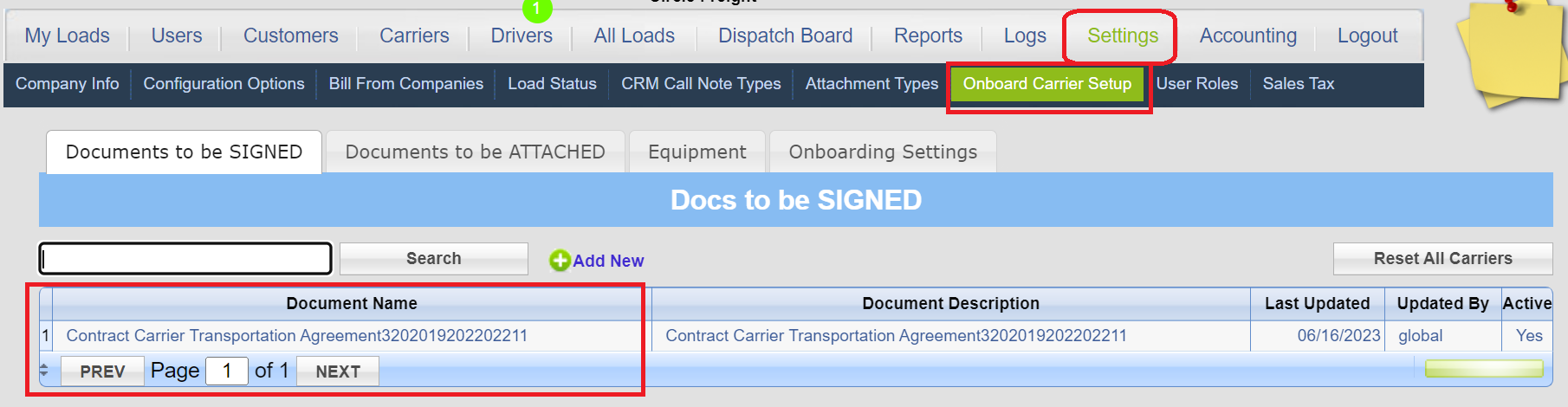
2) Uncheckmark the "Active" and press "Save."
Upload New Documents
1) Go to "Settings," click on "Onboard Carrier Setup" and choose "Add New " on the "Docs to be Signed" page.
2) Upload your file. Verify the name and description and press "Save." Tip: If your file will not upload the file, convert it to a PDF and try again. or let us help.
3) Click on the Adobe Icon 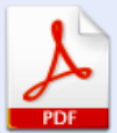 to digitize your document. Drag and drop the digital fields to digitize your document., press "Save" when complete. (See second graphic below)
to digitize your document. Drag and drop the digital fields to digitize your document., press "Save" when complete. (See second graphic below)
4) Checkmark "Active" to make the new document show on your Onboard Carrier Packet. Click "Save" to finish.
Send out Onboard Carrier Packet with the new documents to the carrier
1) Go to the "Carrier" tab and select the carrier to whom you want to send out the updated packet
2a) If the carrier is already onboarded, click on the "three dots" next to the "View Carrier Packet" 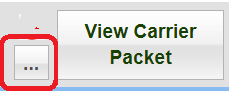 to send an email with the a link for the carrier to sign or reveiw the new documents
to send an email with the a link for the carrier to sign or reveiw the new documents
2b) If the carrier has expired documents, click on the button that says "Request Expired Documents" to send an email with the a link for the carrier to sign or reveiw the new documents and update expired documents.
2c) If the option "Reset All Carriers" (See below if how to do this) was selected. Click on the Onboard Carrier to send an email with the a link for the carrier to sign or reveiw the new documents.
Reset All Carriers to Pre-Onboard Status (Optional)
To reset all carriers and indicate that they have not been onboarded with the new packet, follow the below teps. This will undo the onboard status of all carriers in your system. Only proceed with these steps if you wish for all carriers to return to their non-onboarded state.
1) Click on "Settings"
2) Click on "Onboard Carrier Setup"
3) Choose "Reset All Carriers" on the "Docs to be Signed" page.

Why use this?
This is a helpful feature for those who want to ensure carriers are ready to be booked for a load only after providing new information. It resets the carrier's onboard packet completely. Once you click on "Reset All Carriers" , the button that previously said "View Packet" the Carrier Information page will change back to "Onboard Carrier." If a user tries to book an a carrier, a notification will appear informing them that the carrier is not onboarded.
Related Articles
How to email your onboarding packet to your carriers using an email attachment?
Here is how to upload a carrier packet and send it to a carrier through email attachment using Load Manager TMS. Here are the steps: Click on the "Settings" tab located in the top menu bar. On the Settings page, click the "File Cabinet" button. ...How to Use My Carrier Packets in Load Manager
My Carrier Packets links directly to load manager. Go to Settings >> Configuration Options and look for this: Put in your username and password check the box. Click Save. Next, go to where you will keep your carrier information: Dispatching ...How to email your onboarding packet to your shipper or customer using an email attachment?
Here is how to upload a shipper or customer packet and send it to a shipper through email attachment using Load Manager TMS. Here are the steps: Click on the "Settings" tab located in the top menu bar. On the Settings page, click the "File Cabinet" ...Equipment Codes - Direct Freight
To add a new equipment type to your equipment list go to the CARRIERS >> EQUIPMENT >> ADD NEW Direct Freight Load Board Equipment Codes are as follows: V (Dry Van) F (Flatbed) R (Reefer) LB (Lowboy) HS (Hotshot) V+V (Van Vented) V+A (Van ...Will we be able to send MCP (My Carrier Packet) setup directly to carriers from LoadManager?
Yes, you can! Dispatching to Carriers? Go to CARRIERS >> CARRIER INFORMATION page and click on the ONBOARD CARRIER button located at the top of your screen Dispatching for Carriers? GO to CUSTOMERS>> CUSTOMER INFORMATION page and click on the ...